Cause & Solution QuickBooks Com Error 2017. While working on the Quickbooks application, an error prompt will appear on the screen stating Crash: Com Error. The error can occur when you are trying to open some particular lists such as customer lists, and vendor lists.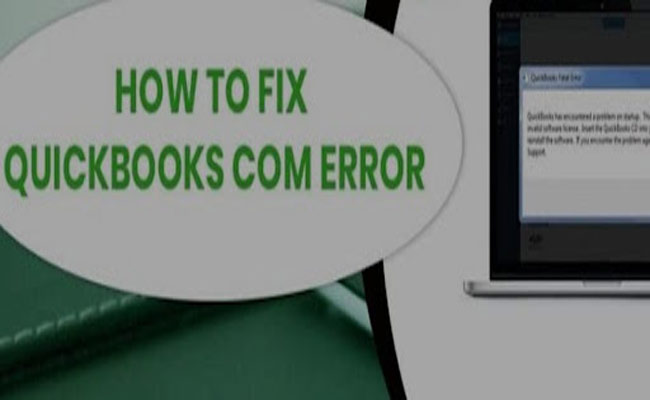 It can also occur when you check any invoice and perform any transactions. This is one of the common issues that you can face and also, can be frustrating. In case you are also facing the com error Quickbooks 2017, check this technical guide to get rid of the issue.
It can also occur when you check any invoice and perform any transactions. This is one of the common issues that you can face and also, can be frustrating. In case you are also facing the com error Quickbooks 2017, check this technical guide to get rid of the issue.
Cause & Solution QuickBooks Com Error 2017
Triggers of Quickbooks Com Error 2017
Here is a list of all the possible reasons for which you can face the Quickbooks crash error in 2017.
- The very common reason is that the Quickbooks application that you are using is outdated.
- Other than this, there are chances that the installation of Quickbooks is corrupted or damaged.
- Your system may be corrupted by any viruses and malware attacks.
- You may also face the error because you have deleted any files related to the Quickbooks application.
- Windows or MS components present on the system are damaged.
Conditions Where Quickbooks Com Error 2017 Occurs
The Quickbooks 2017 crash com error can occur in different situations. Below we have mentioned all the situations where the error can occur.
- While emailing invoices
- When trying to open invoices
- Working on Quickbooks application
- Trying to start a report on the Quickbooks application
- While saving any document on the system
- Trying to open a check register.
Fixation Methods For Quickbooks Com Error
Now if you are facing the Quickbooks com crash error, here are some of the methods that you can use to fix the issue. Follow all the steps mentioned with each method to carry out the process easily.
Method 1: Setting Outlook As Default Mailing Application
- The very first thing is to open the control panel on the system.
- Now, from the control panel, you will have to go to the default program tab so that you can set the default program.
- You will then have to click on the program tab and then choose MS outlook.
- Next, you will have to choose the option to set this program as default.
- Finally, click on the Ok button and save the changes made.
Method 2: Updating Quickbooks
- First, you will have to make sure to terminate all the Quickbooks-related applications running on the system.
- You will then have to go to the start button and then open the search bar and type Quickbooks.
- Now, you will have to choose the option for Quickbooks and then right-click on it. from the menu, choose the option to run as administrator.
- Next, make sure that the No company window is opened on the system. In Quickbooks, choose the Help option and then choose the Update Quickbooks application.
- After this, you need to click on the options tab. Under this, choose the option to mark all and then choose the option to save.
- You will now have to choose the update now button and then click on the reset update option.
- When done, you will have to choose the option to Get an update to download and install the latest versions of the Quickbooks application.
Method 3: Add Outlook In Mailing Account
- To start with, you will have to start MS outlook on the system and then choose the File option.
- Now, you will have to hover to the option to add an account, and then the installation process will begin.
- You will now have to choose the connect option and then type your email address.
- Next, you will have to wait till Outlook automatically sets the ideal host settings.
- When the process will complete, you will have to choose the connect option.
- After this, you need to type your password and then choose the Ok button.
- In the end, you will have to click on the Finish option and then complete the installation process.
Method 4: Fine Tune Company File And Quickbooks
- The very first thing is to open the Quickbooks application and then update it to the latest version.
- Next, you will have to update the Quickbooks application manually in case you are not able to update the application automatically.
- You will now have to click on the open option and then verify the Quickbooks company file so that you can check the company file data.
- Next, you will have to choose the file in which you are facing the issue and open it on the system.
- In the end, you will have to open any other form or report. Email it again and check if the error is resolved or not.
Winding Up
Quickbooks com error 2017 is a sudden error that you can face without any warning, In case if you face the issue even after trying out the methods mentioned above, you can seek technical guidance. We hope that this article has helped you.





